Back to the list of How to articles
Drag and Drop your preferred metrics
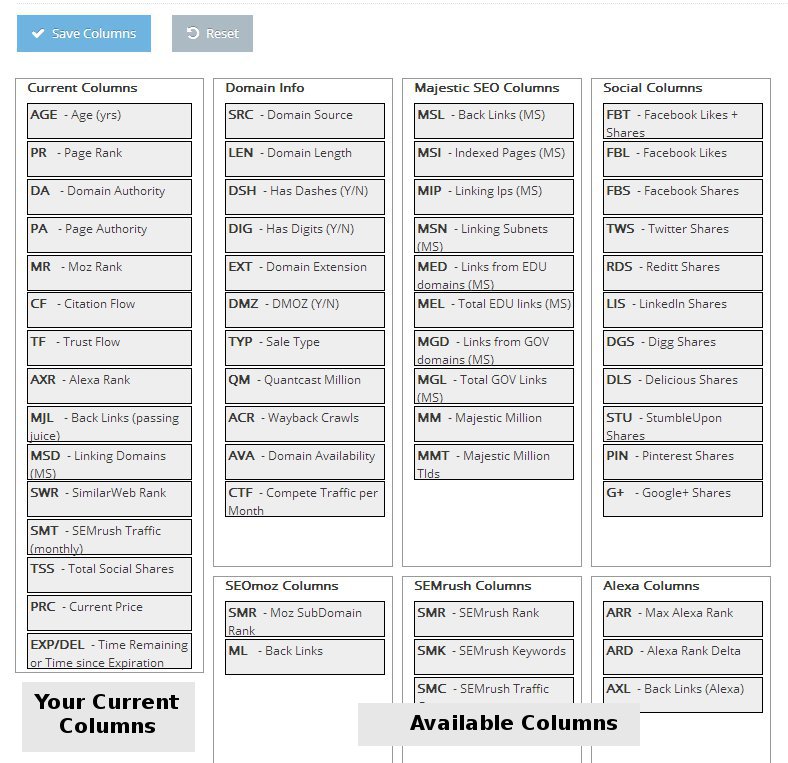
On the left side is the column with the current metrics that are shown to you. These are the default metrics shown to everyone. On the right side to it are multiple columns where you can choose to see other metrics.
You can drag and drop the metrics between the various columns. To remove a metric currently shown, simply drag it from the left most column to any of the other columns. To see a metric drag it from any column onto the left most column. You can also change the order of the metrics by dragging it around.
When satisified, click on the "Save Columns" button. If you want to revert back to the default view, you can click the Reset button.
Click on our logo or the Home link to see the new columns
When you setup customized columns, these are automatically shown on your watchlist and in the saved search emails. If you could like to see the default columns for these you can uncheck the settins for the same at the My Account page
