Back to the list of How to articles
To export data you need to first search for it. In the filter box there is a button called "Export". Click on this button to export the data in view.
Setting up the export
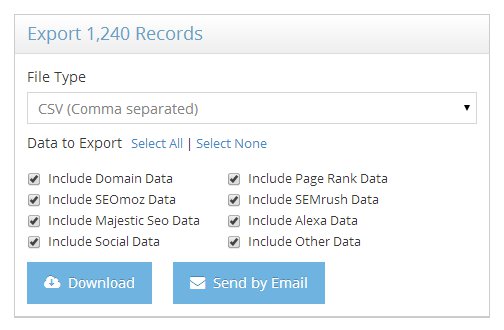
You can choose from the following CSV file types
- - Comma Separated
- - Tab Separated
- - Semi Colon Separated
You can also choose what type of data to export from the following
- - Include Domain Data - This includes Domain Source, No of Bids, Domain Price, Domain Age, Domain Name Length, whether the domain has dashes and/or digits and whether domain is found in the DMOZ Directory
- - Include Page Rank Data - This includes Domain Page Rank, Whether the Page Rank has been verified and the total back links to the domain as per Google
- - Include Moz Data - This includes the Moz Rank, Sub Domain Rank, Domain Authority, Page Authority, Total juice passing back links and total back links
- - Include SEMrush Data - This includes SEMrush Rank, Total Keywords the domain ranks for, The total monthly traffic to domain, the cost of the total monthly traffic
- - Include Majestic Data - This includes total back links, total unique ref domains, total unique ref Ips, total unique ref Subnets, total EDU domains, total EDU links, total Gov domains, total Gov links, Citation Flow, Trust Flow and total pages indexed
- - Include Alexa Data - This includes Alexa Rank, Alexa Rank Max Reach, Alexa Rank Delta and total Back Links according to Alexa
- - Include Social Data - This includes Total Social Shares, Total Facebook (Likes + Shares), Facebook Likes, Facebook Shares, Twitter Shares, Reditt Shares, LinkedIn Shares, Digg Shares, Delicious Shares, Stumble Upon Shares, Pinterest Shares, Google+ Shares
If you want the download link to be sent to your email, click on "Send by Email". This will send a link to download the exported file to your registered email address. If you want to only download the file from the website, click on "Download". Once done, the page will show the export as being queued. The page will refresh every 30 seconds till the export is ready for download.
Click Download File to download your exported file
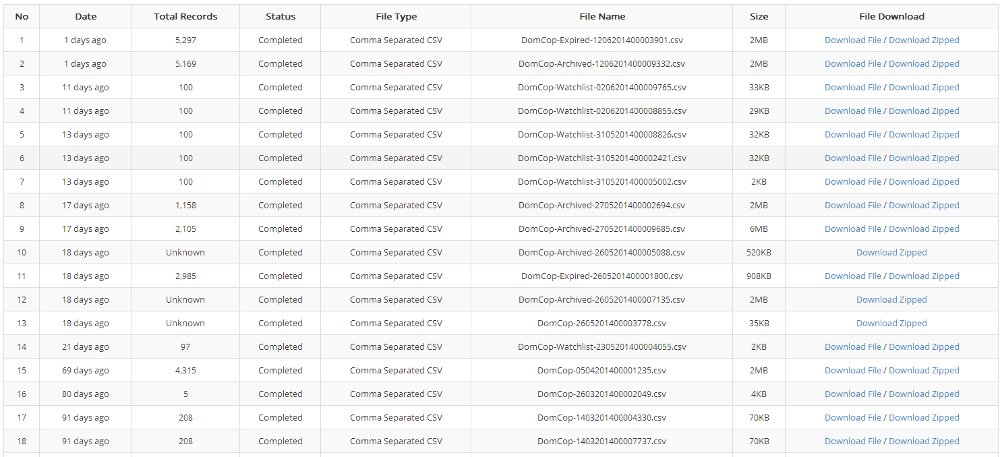
You can see a list of all your exported files by clicking the "My Exports" link at the top of the website. You can either download the file or download a zipped (compressed) version of the file. The zipped version will be much smaller in size and will download much more quickly.
To conserve server space, we only save the exported files for one month from their date of export. Therefore, please download the files within that time and save it to your computer or cloud storage.
